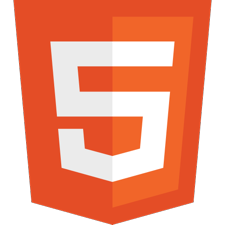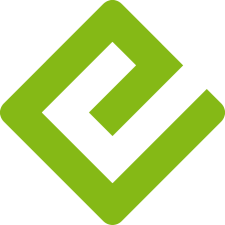1. Press the <span class="keyboard" style="padding-top: 0;padding-bottom: 0.2em;padding-left: 0.4em;padding-right: 0.4em;">a</span> key to toggle `author` mode (click outside of the WYSIWYG area, if already editing text).
2. Hit <span class="keyboard" style="padding-top: 0;padding-bottom: 0.2em;">esc</span> to toggle the Markdown / HTML "source code" editor. You can also edit directly in WYSIWYG mode (HTML slides only, not XHTML).
3. Changes are saved automatically to the browser local storage when switching in and out of the "source code" editor. In WYSIWYG mode, press <span class="keyboard" style="padding-top: 0;padding-bottom: 0.2em;">ctrl</span> + <span class="keyboard" style="padding-top: 0;padding-bottom: 0.2em;">s</span> at any time to save changes (or with Apple <span class="keyboard" style="padding-top: 0;padding-bottom: 0.2em;">cmd</span>).
4. Use <span class="keyboard" style="padding-top: 0;padding-bottom: 0.2em;padding-left: 0.4em;padding-right: 0.4em;">ctrl</span> + <span class="keyboard" style="padding-top: 0;padding-bottom: 0.2em;padding-left: 0.4em;padding-right: 0.4em;">d</span> (or Apple <span class="keyboard" style="padding-top: 0;padding-bottom: 0.2em;">cmd</span>) to discard changes. This reverts back to the original `data.txt` state.
5. The window title and the background color let you know the "modified" status of a slide.
6. To save your edits permanently, you must _copy + paste_ the text from the "source code" editor into the master `data.txt`.
7. The images and text below can be moved using the mouse. To move the editable text below, use the <span class="keyboard" style="padding-top: 0;padding-bottom: 0.2em;">ctrl</span> modifier key (or Apple <span class="keyboard" style="padding-top: 0;padding-bottom: 0.2em;">cmd</span>).
 <img src="assets/EPUB.png" alt="EPUB3 logo" title="the EPUB3 logo"/><span class="epb3sldrzr-author" style="position: relative; left: 41px; top: -66px; font-size: 2.5em; background-color: silver; color: #333333; padding: 0.2em;">Move me too!</span>